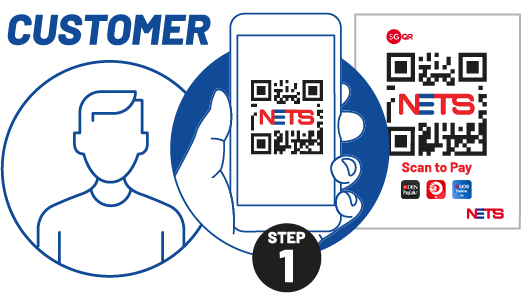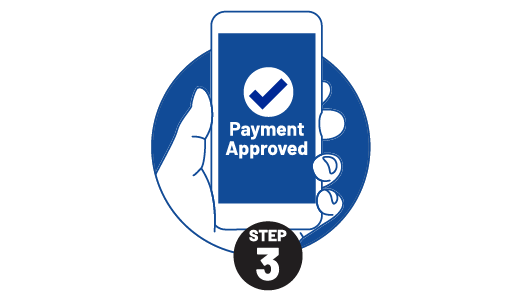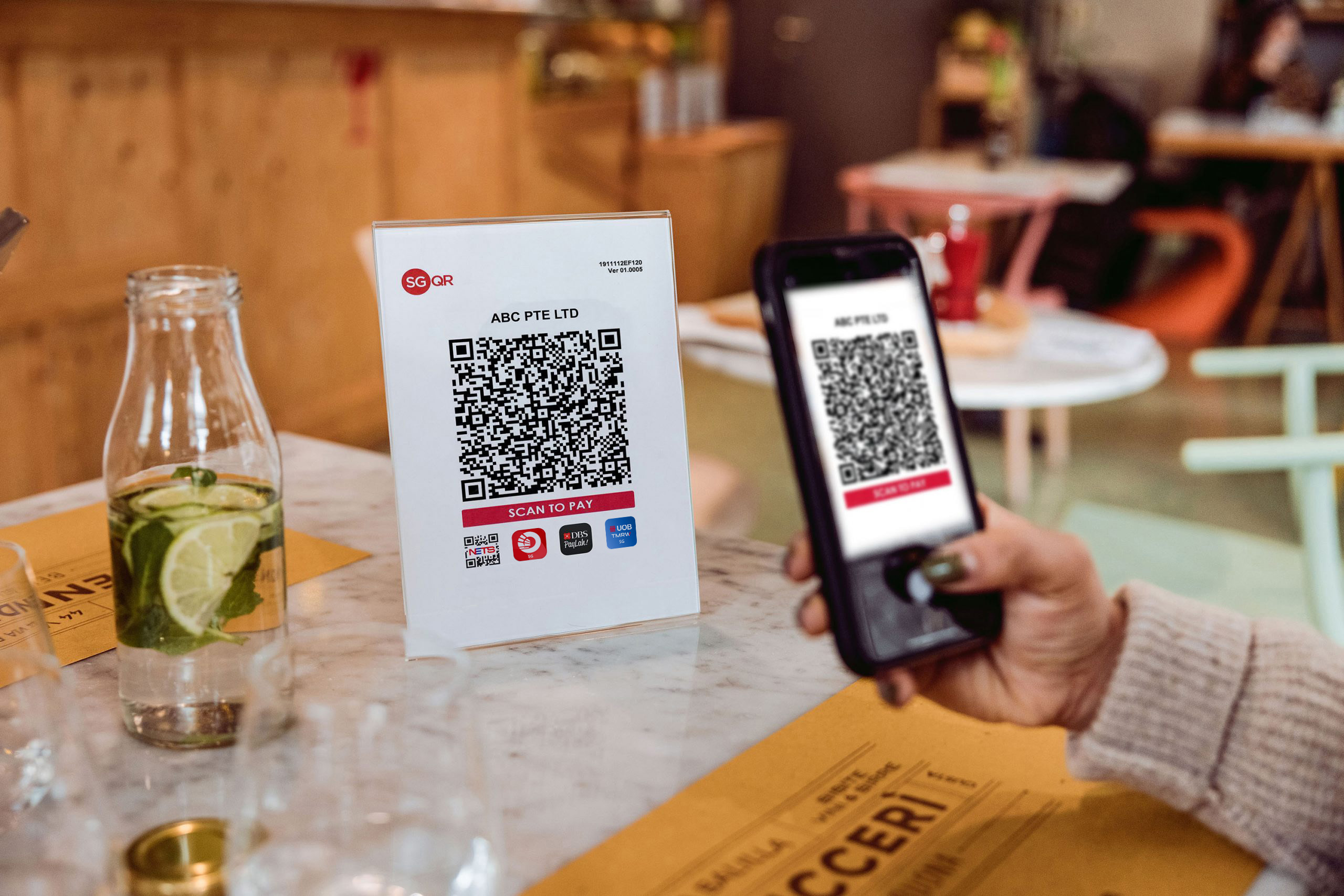

SGQR Label
Enable NETS QR payments
with SGQR Label
Enable NETS QR payments with SGQR Label
SGQR gives you and your customers the convenience of contactless payment without needing a POS terminal. This initiative by MAS and IMDA combines multiple payment QR codes into a single SGQR Label for more efficient transactions.
Sign up for SGQR with NETS to immediately tap a large base of mobile banking users and start accepting NETS QR payment from these bank mobile wallets – DBS PayLah!, OCBC Digital, UOB TMRW, Standard Chartered Mobile. Your customers can enjoy easy payment by simply scanning the SGQR Label displayed at your business and keying in the payment amount. Payment confirmations will be sent to you via the NETSBiz App notification or on selected terminal models.
Benefits
Why SGQR Label?
Maximise sales
Serve more customers and maximise sales during peak periods with a quicker payment process. Attract more customers with shorter queues and more payment options.
Manage transactions easily
View settlement and transaction reports online via NETS Merchant Portal and NETSBiz App.
Enhance customer payment experience
Your customers no longer need to have cash on hand. Now, they can pay the exact amount required from just their smartphones.
Improve operational efficiency
Reduce reconciliation errors and theft, while minimising coin handling costs by saving on trips to the bank.

SGQR trademark is jointly owned by the SGQR Scheme Owner and can be identified with this logo.
How It Works
How does SGQR Label work?

NETSBiz App
Once you can accept NETS QR payments via the SGQR Label, download the NETSBiz App to receive successful payment notification message, verify by either voice alert or viewing notification message, easily track your transaction history, generate your own NETS QR based on the amount you key in to receive payment from your customers and refresh transaction if you did not receive any payment notification.
Generate your own NETS QR code
- Generate a NETS QR code on your phones via the NETSBiz App
- Perfect for businesses on the go
- Deliveries
- Pop-up stores / mobile kiosks / events
- Restaurants or bars, where your staff can bring phones to customers’ tables for payment
- Personal services merchants (e.g. handymen, personal trainers)
Manage transactions
- Receive voice notifications, so you can collect payment without disrupting order fulfilment
- View transaction history in real time and easily track sales on the go
Manage multiple outlets
- Gain a consolidated view across outlets
- Rename your Terminal IDs for easy reference
Manage users
- Add and manage users
- Assign up to three levels of user rights
- Restrict view to selected terminals

Refresh transactions
- Click on the Refresh button to retrieve the latest transaction if you did not receive any successfully payment notification.
Reporting
- You can login to Merchant Portal to access transaction records from the previous working day for reconciliation and tracking.
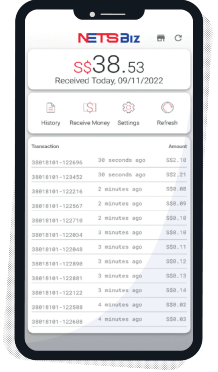
PRODUCT BUNDLES
What are the SGQR Label options available?
| SGQR Label | simplyNETS Lite (SGQR Label with foreign wallets) |
||
|---|---|---|---|
| QR Payments | |||
| DBS PayLah! | |||
| OCBC Digital | |||
| UOB TMRW | |||
| Standard Chartered Mobile | |||
| Maybank2u SG (Lite) | |||
| Indonesian Digital Payment Apps | |||
| Malaysian Digital Payment Apps | |||
| Thai Bank Apps | |||
| Alipay+ | Optional |
– |
|
| BHIM | Optional |
– |
|
| UnionPay | Optional |
– |
|
| WeChat Pay | Optional |
||
| Pricing | |||
| Cost | No monthly subscription fee |
No monthly subscription fee |
|
| Value-Added Services | |||
| Merchant Portal View reports and settlement information in Merchant Portal |
Free |
Free |
|
| NETSBiz App Track transactions and receive real-time notification with the NETSBiz App |
Free |
Free |
|
|
Transaction fees apply. |
|||
| SGQR Label | simplyNETS Lite | |
|---|---|---|
|
(SGQR Label with foreign wallets) |
|
| QR Payments | ||
DBS PayLah! |
DBS PayLah! |
|
| Pricing | ||
No monthly subscription fee |
No monthly subscription fee |
|
| Value-Added Services | ||
Merchant Portal: |
NETSBiz App: |
|
|
Transaction fees apply. |
||
Accept Overseas Wallets & Foreign Cards
Accept foreign cards and overseas wallets without the need to manage multiple providers. As your one-stop shop for overseas payments, we make it easier for expats, students and tourists in Asia to transact with your business in Singapore.

Frequently Asked Questions
Filter by Category
All Questions
Did not find what you were looking for? You can still reach us at the following: