NETS for business
Support
Filter by Category
Top Questions
Please refer to the NETS Terminal Self–Help Guide
Yes, training will be conducted at the point of delivery/collection. Should you require additional training, please submit your request to merchanttraining@nets.com.sg
You can find out more from the following:
Note: Solutions applied for through the NETS Website will be for permanent usage. A default wireless terminal will be given.
No. For application on temporary terminal please download the application form.
No. You may only apply for a single solution per application.
Please contact us for more information.
- You may download the GIRO form.
- An email with GIRO form will be sent to your registered email address after registration.
You may download the GIRO form.
Applications submitted after 12:00HRS will be processed on the next working day.
- Image format must be PDF or JPEG.
- File size must not exceed 2MB per document.
For F&B Solution & Retail Solution, terminals have to be self-collected at NETS office on the next working day.
For application with deployment request, please submit via this enquiry form.
Accept Overseas Wallets & Foreign Cards
Accept Overseas Wallets & Foreign Cards
Filter by Category
All Questions
Alipay+ partners’ apps refer to payment wallets apps affiliated to Alipay. These Alipay+ partners’ apps include Alipay (China), Touch ‘n Go eWallet (Malaysia) and many more.
Travellers or residents in Singapore with Alipay app, Touch’n Go eWallet and other Alipay+ app users originating from different countries will be able to make payments by scanning the SGQR Label or NETS QR code on the NETS terminal.
Merchants are able to capture the dollars from overseas visitors and foreigners residing in Singapore and who owns an Alipay+ partners’ app, offering them a more convenient way to pay while shopping and dining in Singapore.
In addition, by working with NETS, merchants are able to achieve operational efficiency by reducing trips to the bank and minimising coin-handling costs.
Merchants with an existing NETS Terminal and/or SGQR Label or are intending to apply for one are eligible to subscribe for Alipay+ partners’ apps acceptance.
Alipay+ partners’ apps acceptance is only available via SGQR Label or NETS QR code displayed on the NETS terminal.
For New Merchants
Please complete the Application for NETS Services, Terminal and SGQR Labels form and submit it via email to info@nets.com.sg.
For Existing Merchants
Please write in to merchantservices@nets.com.sg to indicate your interest.
You will be given an Alipay+ acceptance decal(s) to display at your store.
After NETS receives the relevant application documents, our personnel will fulfil the respective requests.
For New and Existing merchants,
- Terminal: 3 working days (for self-collection)
For merchants who require technicians to install the terminals at their outlet, please note that installation fees apply and the deployment date is to be advised, depending on the deployment schedule.
- Static QR: 5 to 7 working days (for self-collection only)
Simply get the customer to launch their app, select the scan QR function before directing their cameras towards your store’s SGQR Label or NETS QR code displayed on your NETS terminal screen.
For complete instruction on payment acceptance and settlement, please refer to the merchant acceptance guide.
For SGQR Labels
Merchant can verify payment by viewing the success notification prompt via your NETSBiz app. Should the transaction be declined, no notification prompt will appear.
For NETS QR on NETS terminal
Merchant can verify payment from the receipt printed out by the NETS terminal.
Yes, customers can obtain the receipt printed from merchant’s terminal (where applicable).
Merchants should always deem the response notification from the NETSBiz app (for SGQR Labels) and NETS Terminal (for NETS QR) as the final transaction response.
Merchants shall check against their NETSBiz app (for SGQR payments) or terminal receipt printout for evidence of approval before releasing the goods and services to their customer.
In the absence of a successful payment notification status in the NETSBiz app or on the terminal receipt, merchants may invite their customers to retry again or to use an alternate mode of payment before the release of goods and services.
Referencing to the customer’s mobile wallet app is not reflective of a successful transaction by NETS and with a subsequent release of the good and services, merchant may not be able to claim back the fund from their customer’s wallet app.
As an additional information for merchants, the deducted amount from their customers’ Alipay+ partner apps are expected to be automatically credited back into their wallet apps by their respective wallet providers, subject to each respective wallet provider’s turnaround time. Customers may reach out to their respective wallet providers for further assistance.
This is in the event of a successful transaction captured in NETSBiz App for SGQR transactions. As there is no refund system feature for SGQR or NETS QR on terminal, merchants can refund their customers by cash. Please note that merchants should have some form of documented acknowledgement from their customers to prove that the refund has been given and accepted. Such cash refund arrangement is between merchant and their customer. Under no circumstances will NETS be held responsible or liable in any way for any claims, damages, losses, expenses, costs or liabilities whatsoever (including, without limitation, any direct or indirect damages for loss of profits, business interruption or loss of information) resulting from this arrangement.
For transactions via the SGQR Label, you can view your daily sales totals and your transaction history via the NETSBiz app.
For merchants with NETS QR on terminal, you can view the transactions on Merchant Portal on the next day (T+1).
For reconciliation purposes, merchants may check the NETSBiz app for the transactions made via the SGQR Label.
For transactions made via NETS QR on NETS terminal, merchants may refer to the total amount printed on the settlement slip.
For settlement purposes, merchants may refer to Merchant Portal on the next day for a consolidated view of transactions done through either SGQR or NETS QR on terminal.
Payments credited to your account will be in SGD. Transaction amounts are also displayed in SGD on the receipt.
For transactions that take place before 10:30pm, NETS will credit the sales proceeds directly into your bank account by the next working day.
Consumer Dispute
Consumer will need to contact their issuing bank and provide the supporting documents for the dispute. NETS will contact the merchant to investigate if the claim is valid.
Merchant Dispute
Please call our customer service hotline at 6274 1212 for further assistance. Merchants must request for refund processing within 90 days from the date of the applicable transaction.
Merchants must provide:
- TID
- STAN No.
- Date/Time of Transaction
- Amount
Our customer resolution team will conduct a thorough investigation, of which their judgement is final.
In the event that NETS approves the refund request, merchants are to follow the instructions from by the NETS customer service personnel.
Merchants who wish to terminate the Alipay+ partners’ apps acceptance service must complete and submit a written notice via mail or email. Termination will take about 7 working days before the desired date of termination.
During this notification period, merchant are still require to accept Alipay+ partners’ apps payments.
Yes, merchants may continue using the same SGQR Label to accept payments from DBS PayLah!, OCBC Pay Anyone, UOB TMRW and any other add-on subscriptions. Please remove any indication of Alipay+ partners’ apps acceptance in your store (i.e. decal etc).
As part of the merchant onboarding process, new merchants will receive training by our NETS personnel.
For existing merchants who wish to receive further training or get a refresher course, please email us at merchanttraining@nets.com.sg and we will contact you to arrange a suitable training date.
Merchants may wish to contact NETS at:
NETS Customer Service Hotline: 6274 1212
Or log a ticket here
NETS is in-charge of all merchant related enquiries. For consumer enquiries, they can contact their respective mobile payment app providers.
BCA is an Indonesia credit card scheme with 2.2 millions cards in circulation.
Every year, Indonesians make more than 3 million visits to Singapore, spending more than SGD 20 billion in yearly tourism receipts.
Accepting BCA credit cards means that your Indonesian consumers never have to miss out on purchases due to insufficient cash.
The terminal models which currently support BCA transactions are DESK/Move 5000, Vega3000 and Android Terminals.
If your terminal model is not supported and you wish to apply, NETS will facilitate a terminal upgrade. The above stated charges will apply.
Please complete the Application for NETS Services, Terminal and SGQR Labels form and submit it via email to info@nets.com.sg.
If you have multiple terminals, please note that by applying for BCA acceptance, you will be setting up for BCA acceptance across all your NETS terminals.
Upon receipt of your request, NETS will contact you to complete the application process and arrange for an appointment to configure your terminal for BCA acceptance.
BCA purchases can be made with PIN. Daily limits may apply as per each cardholder’s bank policy.
Step 1: Select ↓ to find “BCA”
Step 2: Select “Purchase” to enter transaction amount
Step 3: Enter Reference number (Ref No.)
Step 4: Insert BCA card
Step 5: Customer keys in PIN
Step 6: Receipt is printed
You will be given a BCA acceptance decal to be placed within your stores.
Consumers can refer to their purchase receipt to view the transaction amount in both SGD and IDR, as well as the exchange rate applied.
You can void a transaction within the same day of the transaction. Please note that merchants can only void a transaction once.
Should the void transaction fail, you may like to refund the customer in cash. For cash refunds, please record details of refund and obtain the customer’s signature as acknowledgement. This would serve as supporting documentation, in the unfortunate scenario of a customer dispute.
Step 1: Select ↓ to find “BCA”
Step 2: Select “Void”
Step 3: Select “1. RETR from Term Log”
Step 4: Enter “Sequence Number:” (i.e. Previous transaction STAN No.)
Step 5: Confirms Details and press “Enter”
Step 6: Enter Reference number (Ref No.)
Step 7: Insert BCA credit card
Step 8: Receipt is printed
Payments will be credited into your account in SGD the next day, similar to other NETS transactions.
You can view BCA transactions on the Merchant Portal, under the cross-border section, in the Daily Settlement view.
Please reach out to us at merchanttraining@nets.com.sg, and we will contact you to arrange a suitable training date.
BHIM is a mobile payment app developed by the National Payments Corporation of India (NPCI), based on the Unified Payments Interface (UPI).
Banks on the UPI platform will have their own BHIM UPI app. BHIM enables users to transfer money instantly between bank accounts of any two parties. It can be used on all mobile devices.
With BHIM UPI, users can send or receive money to or from UPI payment addresses, or to non-UPI based accounts (by scanning a QR code with account number and IFSC code or MMID).
Tourists from India who have downloaded their bank BHIM UPI app can use the app to make payments at selected merchants in Singapore.
Any smart phone with the ability to download apps from the App Store (Apple) or Google Play (Android) will be able to install the BHIM application.
As of today, BHIM apps from the following participating banks have been enabled for cross-border payments:
- City Union Bank
- UCO Bank
- Bank of Baroda
- Punjab & Sindh Bank
Merchants are able to capture the Indian visitors market by offering them a more convenient way to pay while shopping and dining in Singapore.
In addition, by working with NETS, merchants are able to achieve operational efficiency by reducing trips to the bank and minimizing coin-handling costs.
Merchant with an existing NETS Terminal and/or SGQR Label or are intending to apply for one are eligible to subscribe for BHIM acceptance.
BHIM acceptance is only available via SGQR Label or NETS QR code displayed on the NETS terminal.
For New Merchants
Please complete the Application for NETS Services, Terminal and SGQR Labels form and submit it via email to info@nets.com.sg.
For Existing Merchants
Please fill in the RuPay and BHIM Opt-in Form and submit it via email to info@nets.com.sg.
For merchants with multiple terminals, please note that you will need to indicate which terminals (TID) you wish to set up for RuPay and BHIM acceptance in the form.
NETS will provide merchants with BHIM acceptance decal(s) to display within your stores.
After NETS receives the relevant application documents, our personnel will fulfill the respective requests.
For New and Existing merchants,
- Terminal: 3 working days (for self-collection)
For merchants who require technicians to install the terminals at their outlet, please note that installation fees apply and the deployment date is to be advised, depending on the deployment schedule.
- SGQR Label: 5 to 7 working days (for self-collection only)
Simply get the consumer to launch their BHIM app, select the scan QR function before directing their cameras towards your store’s QR code.
For SGQR Label, consumers will need to key-in the purchase amount in SGD. The BHIM app will automatically convert the SGD amount to INR. Guide the consumer to check the acknowledgment box and click ‘Pay’ to proceed with payment. The BHIM app will prompt the consumer to key-in their UPI PIN to complete the transaction.
For NETS QR on NETS terminal, the BHIM app will display both the purchase amount in SGD and the converted amount in INR. Guide the consumer to check the acknowledgment box and click ‘Pay’ to proceed with payment. The BHIM app will prompt the consumer to key-in their UPI PIN to complete the transaction.
For complete instruction on payment acceptance and settlement, please refer to merchant acceptance guide.
For SGQR Label
Merchant can verify payment by viewing the success notification prompt via your NETSBiz app. Should the transaction be declined, no notification prompt will appear.
If the NETSBiz app does not display a success notification:
- Check that the merchant has updated to the latest version of the app and reopen the app to view transaction history.
- Even though the consumer app displays success, the merchant should not render the goods and services. They should advise the consumer to complete the transaction via other means, and initiate the refund process with them directly.
NETS QR on NETS terminal
Merchant can verify payment from the receipt printed out by the NETS terminal.
For transactions made via the NETS QR code displayed on the NETS terminal, consumers can get the receipt via terminal. In addition, consumers may view the receipt via the ‘Transaction History’ feature in the BHIM app.
Merchants should always deem the response notification from the NETSBiz app (for SGQR Label) and NETS Terminal (for NETS QR) as the final transaction response.
For example, if the consumer’s BHIM app indicates a successful transaction, but merchant’s NETSBiz app (for SGQR payments) reflects the transaction as unsuccessful, the transaction did not go through. Merchants can opt to attempt to perform the transaction again.
As there is no refund system for QR, merchants can refund their customers by cash. Please note that merchants should have some form of documented acknowledgement from their customers to prove that the refund has been given and accepted.
For transactions via the SGQR Label, you can view your daily sales totals and your transaction history via the NETSBiz app.
For merchants with NETS QR on NETS terminal, you can view the transactions on Merchant Portal on the next day (T+1).
For reconciliation purposes, merchants may check the NETSBiz app for the transactions made via the SGQR sticker.
For transactions made via NETS QR on NETS terminal, merchants may refer to the total amount printed on the settlement slip.
For settlement purposes, merchants may refer to Merchant Portal on the next day for a consolidated view of transactions done through either SGQR Label or NETS QR on NETS terminal.
Payments credited to your account will be in SGD. Transaction amounts are also display in SGD on the digital receipt.
For transactions that take place before 10:30pm, NETS will credit the sales proceeds directly into your bank account by the next working day.
Consumer Dispute
Consumer will need to contact their issuing bank and provide the supporting documents for the dispute. NETS will contact the merchant to investigate if the claim is valid.
Merchant Dispute
Please call our customer service hotline at 6274 1212 for further assistance. Merchants must request for refund processing within 90 days from the date of the applicable transaction.
Merchants must provide:
- TID
- STAN No.
- Date/Time of Transaction
- Amount
Our customer resolution team will conduct a thorough investigation, of which their judgement is final.
In the event that NETS approve the refund request, merchants are to follow the instructions from by the NETS customer service personnel.
Merchants who wish to terminate the BHIM acceptance service must complete and submit a written notice via mail or email. Termination will take about 7 working days before the desired date of termination.
During this notification period, merchant are still required to accept BHIM payments.
Yes, merchants may continue using the same SGQR Label to accept payments from DBS PayLah!, OCBC Pay Anyone and UOB TMRW. Please remove any indication of BHIM acceptance in your store (i.e. decal etc).
As part of the merchant onboarding process, new merchants will receive training by our NETS personnel.
For existing merchants who wish to receive further training or get a refresher course, please email us at merchanttraining.com.sg and we will contact you to arrange a suitable training date.
NETS is in-charge of all merchant related enquiries. For consumer enquiries, they can contact NPCI Call Centre at Phone – 022 4000 9100 or visit https://www.npci.org.in/get-in-touch
RuPay is India’s indigenous card scheme created by the National Payments Corporation of India
As of today, cardholders with RuPay cards issued by the following participating banks have been enabled for cross-border payments.
- YES bank
- Union Bank of India (UBI)
- State Bank of India (SBI)
- Bank of India (BOI)
- Punjab National Bank (PNB)
Every year, there is an average of 1.5 million Indian tourists visiting Singapore, spending more than SGD2.6 billion in yearly tourism receipts.
Accepting RuPay cards means that your Indian National consumers never have to miss out on purchases due to insufficient cash.
For New Merchants
Please complete the Application for NETS Services, Terminal and SGQR Labels form and submit it via email to info@nets.com.sg.
For Existing Merchants
Please fill in the RuPay and BHIM Opt-in Form and submit it via email to info@nets.com.sg.
For merchants with multiple terminals, please note that you will need to indicate which terminals (TID) you wish to set up for RuPay and BHIM acceptance in the form.
The terminal models, which currently support RuPay transactions, are MOVE 5000 / DESK 5000.
If your terminal model is not supported and you wish to apply, NETS will facilitate a terminal upgrade. The price for monthly subscription can be found here.
Payment with RuPay card can be made by inserting card into the terminal, and having the customer enter his/her PIN. Daily limits may apply as per each cardholder’s bank policy.
Please refer to Merchant Acceptance Guide for the illustration. For terminal software versions v20.09 and below, please click here.
Customers will be informed to look for the RuPay and BHIM acceptance decal at your store. Please visit our Point-of-Purchase Materials webpage to request for the RuPay and BHIM decal.

They can refer to their bank statement which will show the transaction amount in INR.
Transaction Void is not supported. You (Merchant) may like to refund the customer in cash. For cash refunds, please record details of refund and obtain the customer’s signature as acknowledgement. This would serve as supporting documentation, in the unfortunate scenario of a customer dispute.
The other option is to get the consumer to file a dispute case to the respective issuer with supporting documentation and evidences for the refund request.
Payments will be credited into your account in SGD the next day, similar per other NETS transactions.
Please reach out to us at merchanttraining@nets.com.sg, and we will contact you to arrange a suitable training date.
You can view RuPay transactions on the Merchant Portal.
MyDebit is a Malaysian debit card scheme or ATM card issued by 22 banks, with 43 million cards in circulation. NETS currently accepts MyDebit cards issued by Public Bank Berhad.
Every year, Malaysians make close to a million visits to Singapore, spending more than SGD 800 million in yearly tourism receipts.
Accepting MyDebit cards means that your Malaysian consumers never have to miss out on purchases due to insufficient cash.
The terminal models which currently support MyDebit transactions are ICT 220/250 and IWL 250.
If your terminal model is not supported and you wish to apply, NETS will facilitate a terminal upgrade. The above stated charges will apply.
Please complete the Application for NETS Services, Terminal and SGQR Labels form and submit it via email to info@nets.com.sg.
If you have multiple terminals, please note that by applying for MyDebit acceptance, you will be set up for MyDebit acceptance across all your NETS terminals.
Upon receipt of your request, NETS will contact you to complete the application process and arrange for an appointment to configure your terminal for MyDebit acceptance.
MyDebit purchases can be made with PIN, or via contactless transaction. A threshold of SGD 70 applies for contactless transactions, upon which customers will be prompted to enter their PIN. Daily limits may apply as per each cardholder’s bank policy.
Step 1: Select ↓ to find “MYDEBIT”
Step 2: Select “Purchase” to enter transaction amount
Step 3: Enter Reference number (Ref No.)
Step 4: Insert/Wave MyDebit card
Step 5: Customer keys in PIN (for Contact or Contactless $>70)
Step 6: Receipt is printed
You will be given a MyDebit acceptance decal to be placed within your stores.
Consumers can refer to their purchase receipt to view the transaction amount in both SGD and MYR, as well as the exchange rate applied.
You can void a transaction within the same day of the transaction. Please note that merchants can only void a transaction once.
Should the void transaction fail, you may like to refund the customer in cash. For cash refunds, please record details of refund and obtain the customer’s signature as acknowledgement. This would serve as supporting documentation, in the unfortunate scenario of a customer dispute.
Step 1: Select ↓ to find “MYDEBIT”
Step 2: Select “Void”
Step 3: Select “1. RETR from Term Log”
Step 4: Enter “Sequence Number:” (i.e. Previous transaction STAN No.)
Step 5: Confirms Details and press “Enter”
Step 6: Enter Reference number (Ref No.)
Step 7: Insert/Wave MyDebit card
Step 8: Receipt is printed
Payments will be credited into your account in SGD the next day, similar per other NETS transactions.
You can view MyDebit transactions on NETS Merchant Portal, under the cross-border section, in the Daily Settlement view.
Please reach out to us at merchanttraining@nets.com.sg, and we will contact you to arrange a suitable training date.
You can accept overseas wallets by applying for the NETS QR service. You can choose to sign up for NETS QR either via a NETS Terminal, an SGQR Label or both. Tourists will scan the NETS QR with their mobile payment app to make payment.
As a NETS QR merchant, you will also by default be able to accept local QR payments via the following mobile apps and wallets – DBS PayLah!, OCBC Digital and UOB TMRW.
At the moment, only WeChat Pay is available. We will be accepting more wallets in the near future.
Please indicate your interest to us via the Online Enquiry button.
Please complete the Application for NETS Services, Terminal and SGQR Labels form and submit it via email to info@nets.com.sg.
- Consumer scans QR with their payment app
- Amount will be displayed to the consumer in their local currency
- Consumer confirms payment and transaction is complete
- Consumer scans QR with their payment app
- Consumer keys in amount to be paid
- Amount will be converted and displayed to the consumer in their local currency
- Consumer confirms payment and transaction is complete
- Merchant receives confirmation via the NETSBiz App
You will be given an acceptance decal to be placed within your stores.
You can verify payment by viewing the successful payment notification via your NETSBiz App.
It allows businesses to receive notifications when a consumer-initiated payment is made via NETS QR Labels. It also allows you view your daily sales totals, and transaction history in real-time.
For transactions made via SGQR Label, consumers may view the information via the ‘Transaction History’ feature in WeChat Pay.
For transactions made via NETS QR on terminal, a copy of the receipt will be printed from the terminal by default for the consumer to keep.
Merchants should always deem the successful payment notification from the NETSBiz App (for SGQR Label) or terminal (for NETS QR on terminal) as the final transaction response.
For example, if the consumer’s mobile phone indicates a successful transaction, but your terminal reflects the transaction as unsuccessful, the transaction did not go through. You can opt to attempt to perform the transaction again.
For transactions initiated via the SGQR Label, you can view your daily sales totals and your transaction history via the NETSBiz App.
Please note that your terminal’s daily sales total will not reflect transactions initiated via the SGQR Label.
In your MerchantConnect Portal, you can view transactions by referring to the ‘Source of Funds’ column, which will reflect the name of the wallet used by the consumer. The ‘Channel’ column will either display ‘Terminal’ or ‘Static QR’. This reflects whether the transaction was initiated via your terminal or the SGQR sticker respectively. The transaction amounts displayed are in SGD.
The payments will be credited to your account in SGD. Transaction amounts will be displayed in SGD on the printed receipt.
QR codes are a form of bar code that has your unique merchant information securely embedded within. Your customer will just need to scan the QR with a payment app, and enter the payment amount to make payment.
The Singapore Quick Response Code (“SGQR”) is an industry initiative co-led by MAS and IMDA to streamline QR payments into a single SGQR sticker for consumer payments. As a merchant, this means you will only need to display one QR Label – the SGQR – which consolidates the payment schemes of your choice.
You can provide us with your SGQR ID. You will receive a replacement SGQR Label, with both the payment logos of NETS and your existing merchant acquirer(s).
Your SGQR Label will be replaced to include the payment logos of both NETS and the merchant acquirer you sign up with.
Refer to our acceptance guide or write to reach out to us at merchanttraining@nets.com.sg and we will contact you to arrange a suitable training date.
A unified mobile payment portal of China, the UnionPay mobile app is developed by UnionPay International (UPI) and launched in collaboration with commercial banks and payment institutions. Integrating mobile payment functions, special services and benefits, it is the secure and convenient one-stop mobile payment service, which users trust.
Tourists from China or Chinese expats and students who have downloaded their bank’s UnionPay app can use the app to make payments at selected merchants in Singapore.
For New Merchants
Please email info@nets.com.sg or call NETS customer service hotline at +65 6274 1212.
For Existing Merchants
Kindly write in to merchantservices@nets.com.sg to indicate your interest.
This feature is currently only available via SGQR Label with NETS, and not supported on NETS terminals.
The application process takes 5 to 7 working days, after all the relevant application documents have been received by NETS.
You will receive a SGQR Label with UnionPay logo from NETS. You may display it at your store to start accepting UnionPay app payments.
Customers can scan the SGQR Label and pay using their UnionPay app. They will need to key in the purchase amount and enter their PIN to complete the transaction. Do refer to NETS UnionPay app merchant acceptance guide for details.
You will receive a notification via NETSBiz app when a payment is successful. Should the transaction fail, the app notification will not appear. Do update your NETSBiz app to ensure it is the latest version.
Payments credited to your account will be in SGD.
You may view your daily sales totals and transaction history via the NETSBiz app. Alternatively, a consolidated settlement view of your transactions is found on NETS Merchant Portal by the next business day, for transactions made using UnionPay app before 10.30pm [T + 1]. Transactions made via UnionPay app will show up as “UPI QR”.
As there is no refund system for QR, you may refund your customers via cash. Please note that you should have a documented acknowledgement from customers to prove that the refund is accepted.
For any disputes, please call our customer service hotline at 6274 1212 for further assistance. Merchants must request for refund processing within 90 days from the date of the applicable transaction. Merchants must provide:
- TID
- STAN No.
- Date/Time of Transaction
- Amount
Our customer resolution team will conduct a thorough investigation, of which their judgement is final. In the event that NETS approves the refund request, merchants are to follow the instructions given by the NETS customer service personnel.
If you wish to terminate the UnionPay app acceptance service, you must provide NETS a written notice via mail or email. Termination will take about 7 working days before the desired date of termination.
During this notification period, you may still accept UnionPay app payments.
Yes, merchants may continue using the same SGQR Label to accept other payments such as from DBS PayLah!, OCBC Pay Anyone and UOB TMRW. Please remove any indication of UnionPay app acceptance in your store (i.e. UnionPay logo on the SGQR Label etc).
As part of the merchant onboarding process, new merchants will receive training by our NETS personnel.
For existing merchants who wish to receive further training or get a refresher course, please email us at merchanttraining@nets.com.sg and we will contact you to arrange a suitable training date.
To promote the cashless initiative and provide Thai mobile banking users an alternative payment option when they travel overseas, NETS has collaborated with ITMX, a Thai national switch, to support QR code payment acceptance via Thai bank apps at merchants across Singapore.
Thai customers will be able to make payments by scanning the NETS QR on a NETS terminal / SGQR Label using their Thai mobile banking app, in Singapore.
You will be able to capture the Thai visitors market by offering them a more convenient way to pay while shopping and dining in Singapore. You can also achieve operational efficiency by reducing trips to the bank and minimising coin-handling costs.
New merchants, who wish to accept Thai bank app payments, may sign up for a NETS terminal and/or SGQR Label, with NETS QR function embedded. As a NETS QR merchant, you will be able to accept QR payments from local bank wallets such as DBS PayLah!, OCBC Pay Anyone and UOB TMRW, as well as from foreign wallets like Thai bank apps.
For existing NETS QR merchants, you will be able to accept Thai bank app payments via NETS QR automatically. No sign up is required.
Customers can scan the SGQR Label or NETS terminal (where applicable) and pay using their Thai bank app. They will need to key in the purchase amount and enter their PIN to complete the transaction. Do refer to NETS Thai bank app merchant acceptance guide for details.
Thai consumers will be informed to look out for the NETS Acceptance Decal at merchants’ stores that indicate NETS QR acceptance.
In addition, they may also look out for the NETS QR mark in the SGQR Label.



For SGQR transactions
You may verify payment by viewing the successful payment notification via your NETSBiz App. Should the transaction be declined, no notification will appear.
If your NETSBiz app does not display a successful notification:
- Check that you have updated to the latest version of the app and reopen the app to view the transaction history.
- Even if the consumer app displays a success, you should not render the goods and services. Please advise the consumer to initiate a refund with their banks directly.
For NETS QR transactions via terminals
For transactions made via NETS QR on terminals, you may verify payment by viewing the successful payment notification displayed on the terminal.
Payments credited to your account will be in SGD.
You may view your daily sales totals and transaction history via the NETSBiz app. Alternatively, a consolidated settlement view of your transactions is found on NETS Merchant Portal by the next business day, for transactions made using Thai bank app before 10.30pm [T + 1]. Transactions made via Thai bank app will show up as “ITMX”, which stands for the Thai provider that enables digital payments via Thai bank apps.
If the customer requests for a refund, we recommend that a refund be provided in cash, or by exchanging goods of equivalent value. Please ensure that this refund is documented (with consent/acknowledgement from the consumer) and stored for record keeping for at least 90 days.
In the event that the consumer disputes the transaction, you may be asked to provide necessary receipts/consumer acknowledgement to NETS.
As part of the merchant onboarding process, new merchants will receive training by our NETS personnel.
For existing merchants who wish to receive further training or get a refresher course, kindly reach out to us at merchanttraining@nets.com.sg and we will contact you to arrange a suitable training date.
To promote going cashless and to provide Malaysian digital payment users alternative payment options when they travel overseas, NETS has collaborated with PayNet, a Malaysia national switch to support QR code payment acceptance via Malaysian digital payment apps at merchants across Singapore.
Malaysia customers will be able to make payments by scanning the NETS QR on a NETS terminal / SGQR Label using their Malaysian digital payment app, in Singapore.
You will be able to capture the Malaysia visitors market by offering them a more convenient way to pay while shopping and dining in Singapore. You can also achieve operational efficiency by reducing trips to the bank and minimizing coin-handling costs.
New merchants, who wish to accept Malaysian digital payment app payments, may sign up for a NETS terminal and/or SGQR Label with NETS QR function embedded. As a NETS QR merchant, you will be able to accept QR payments from local bank wallets such as DBS PayLah!, OCBC Pay Anyone and UOB TMRW, as well as from foreign wallets like Malaysian digital payment apps.
For existing NETS QR merchants, you will be able to accept Malaysian digital payment app payments via NETS QR automatically. No sign up is required.
Kindly refer to Accept Overseas Wallets & Foreign Cards for the list of participating wallets,
More Malaysia banks are expected to participate in the future.
Customers can scan the SGQR Label or NETS terminal (where applicable) and pay using their Malaysian digital payment app. They will need to key in the purchase amount and enter their PIN to complete the transaction. Do refer to NETS Malaysian digital payment app merchant acceptance guide for details.
Malaysia consumers will be informed to look out for the NETS Acceptance Decal at merchants’ stores that indicate NETS QR acceptance.
In addition, they may also look out for the NETS QR mark in the SGQR Label.



For SGQR transactions
You may verify payment by viewing the successful payment notification via your NETSBiz App. Should the transaction be declined, no notification will appear.
If your NETSBiz app does not display a successful notification:
- Check that you have updated to the latest version of the app.
- Click on the refresh button to retrieve the latest transaction.
- In the event that the consumer app displays a success but your NETSBiz app still does not display a successful notification after refreshing the app, you should not render the goods and services. Please advise the consumer to initiate a refund with their banks directly.
For NETS QR transactions via terminals
For transactions made via NETS QR on terminals, you may verify payment by viewing the successful payment notification displayed on the terminal.
Payments credited to your account will be in SGD.
You may view your daily sales totals and transaction history via the NETSBiz app. Alternatively, a consolidated settlement view of your transactions is found on NETS Merchant Portal by the next business day, for transactions made using Malaysian digital payment app before 10.30pm [T + 1]. Transactions made via Malaysian digital payment app will show up as “PayNetQR”, which stands for the Malaysia provider that enables digital payments via Malaysian digital payment apps.
If the customer requests for a refund, we recommend that a refund be provided in cash, or by exchanging goods of equivalent value. Please ensure that this refund is documented (with consent/acknowledgement from the consumer) and stored for record keeping for at least 90 days.
In the event that the consumer disputes the transaction, you may be asked to provide necessary receipts/consumer acknowledgement to NETS.
As part of the merchant onboarding process, new merchants will receive training by our NETS personnel.
For existing merchants who wish to receive further training or get a refresher course, kindly reach out to us at merchanttraining@nets.com.sg and we will contact you to arrange a suitable training date.
Merchants who wish to terminate the acceptance of Malaysian digital payment app payments, must complete and submit a written notice via mail or email.
Termination will take about 7 working days before the desired date of termination. During this notification period, merchant are still require to accept Malaysian digital payment app payments.
To promote digital payment and to provide Indonesian digital payment apps users with alternative payment options when they travel overseas, NETS has collaborated with Indonesia national switches, RAJA (Rintis, Artajasa, Jalin, and Alto), to support QR code payment acceptance via selected Indonesian digital payment apps at merchants across Singapore.
Indonesian customers will be able to make payments by scanning NETS QR on a NETS terminal or/and SGQR label using their local mobile banking app, in Singapore.
You will be able to serve the Indonesian visitors by offering them a more convenient way to pay while shopping and dining in Singapore. You can also achieve operational efficiency by reducing trips to the bank and minimising coin-handling costs.
New merchants, who wish to accept Indonesian digital payment apps, may sign up for a NETS terminal and/or SGQR label with NETS QR function embedded. As a NETS QR merchant, you will be able to accept QR payments from local bank wallets such as DBS PayLah!, OCBC Digital and UOB TMRW, as well as from foreign wallets like Indonesian digital payment apps .
For existing NETS QR merchants, you will be able to accept Indonesian digital payment apps payments via NETS QR automatically. No sign up is required.
Refer to the following webpage for the list of participating wallets – https://www.nets.com.sg/business/retail-solutions/accept-foreign-cards-and-payments/
More Indonesia banks are expected to participate in the future.
Customers can scan the SGQR label or NETS terminal (where applicable) and pay using their Indonesian digital payment apps. They will need to key in the purchase amount and enter their PIN to complete the transaction. Do refer to NETS Indonesian digital payment apps merchant acceptance guide for details.
Indonesian consumers will be informed to look out for the NETS Scan Decal at merchants’ stores that indicate NETS QR acceptance.
In addition, they may also look out for the NETS QR mark in the SGQR label.
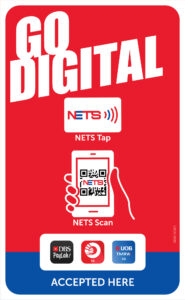
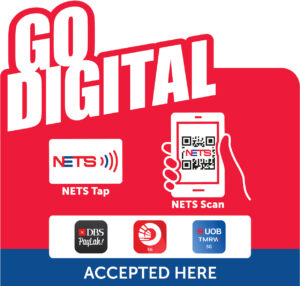

Click here to order: https://www.nets.com.sg/nets/for-business/pop-materials
For NETS QR transaction via SGQR label
You may verify payment by viewing the successful payment notification via your NETSBiz App. Should the transaction be declined, no notification will appear.
If your NETSBiz app does not display a successful notification:
- Check that you have updated to the latest version of the app.
- Click on the refresh button to retrieve the latest transaction.
- In the event that the consumer app displays a success but your NETSBiz app still does not display a successful notification after refreshing the app, you should not render the goods and services. Please advise the consumer to initiate a refund with their banks directly.
For NETS QR transactions via terminals
For transactions made via NETS QR on terminals, you may verify payment by viewing the successful payment notification displayed on the terminal.
Payments credited to your account will be in SGD.
You may view your daily sales totals and transaction history via the NETSBiz app. Alternatively, a consolidated settlement view of your transactions is found on NETS Merchant Portal by the next business day, for transactions made using Indonesia digital payment apps before 10.30pm [T + 1]. Transactions made via Indonesia digital payment apps will show up as one of the Indonesia national switches which include:
| Description | Logo |
| RINTISQR |  |
| ARTAJASAQR |  |
| JALINQR |  |
| ALTOQR |  |
These represent the Indonesia payment provider that enables digital payments via the Indonesian digital payment apps.
If your customer requests for a refund, we recommend that a refund be provided in cash, or by exchanging goods of equivalent value. Please ensure that this refund is documented (with consent/acknowledgement from the consumer) and stored for record keeping for at least 90 days.
In the event that the consumer disputes the transaction, you may be asked to provide necessary receipts/bank reference/STAN number to NETS.
As part of the merchant onboarding process, new merchants will receive training by our NETS personnel.
For existing merchants who wish to receive further training or get a refresher course, kindly reach out to us at merchanttraining@nets.com.sg and we will contact you to arrange a suitable training date.
Merchants who wish to terminate the acceptance of Indonesian digital payment apps, must complete and submit a written notice via mail or email.
Termination will take about 7 working days before the desired date of termination. During this notification period, merchant are still require to accept Indonesia digital payment apps.
Merchants may contact NETS at:
NETS Customer Service Hotline: 6274 1212
Operating Hours: Daily 9am to 9pm
Or email to info@nets.com.sg.
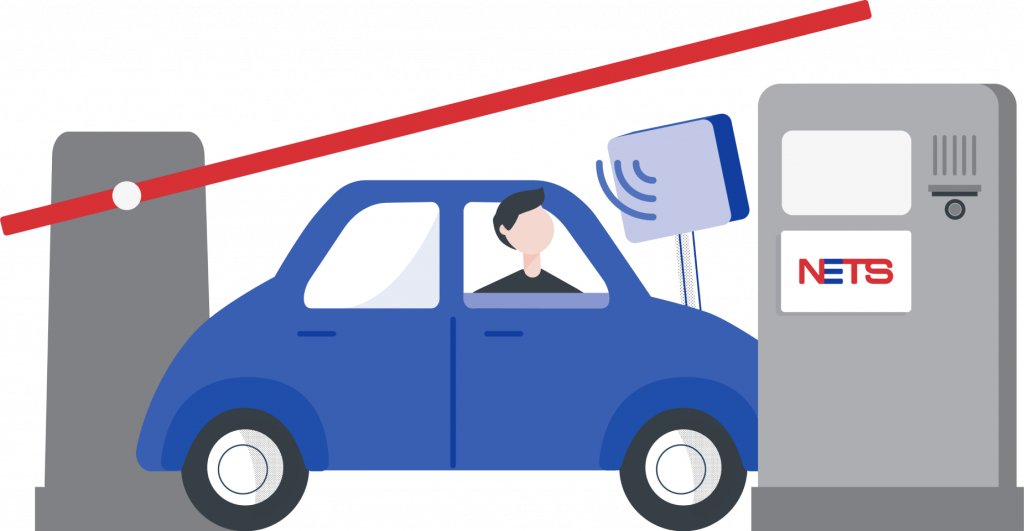
Car Park Solutions
Car Park Solutions
All Questions
Full Electronic Parking System (EPS) enabled car park is able to detect payment card information from the in-vehicle unit (IU) when you enter and exit. Motorists may keep their card inside the IU when entering and exiting the car park.
Semi EPS car park only detects payment card information from the IU when you enter but not when you exit. Motorists will need to remove their card from the IU, tap and hold card against the car park reader when exiting the car park.
In/out car park do not detect payment card information from the IU when you enter or exit. It is also known as non-EPS car park. Motorists will need to tap and hold their card against the car park reader when entering and exiting car park.
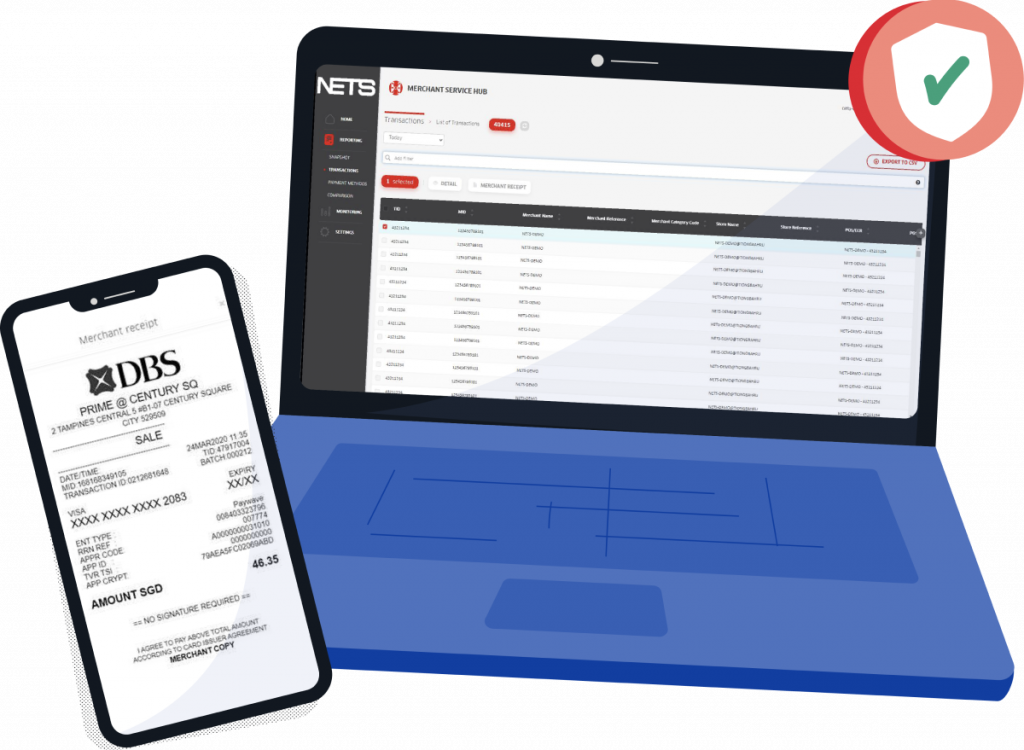
Digital Receipt Management System
Digital Receipt Management System
Filter by Category
All Questions
Digital Receipt Management System is a NETS terminal add-on service for subscribed merchants to capture, store and manage receipts digitally through a portal.
DRMS is only available for selected terminal models. NETS will progressively roll out DRMS for all NETS terminal in phases.
Upon merchant’s application, NETS sales representative will assess the merchant’s terminal model and advise if the terminal model supports the DRMS.
Supported terminals as of Apr 2020:
- Ingenico iSC250
- Ingenico iWL280
- Ingenico Tetra Desk 5000
- Ingenico Tetra Move 5000
Merchants can download the application form via NETS corporate website to sign up for DRMS.
Kindly note that each merchant will be entitled to up to 2 user accounts.
Merchants may wish to contact NETS at:
NETS Customer Service Hotline: 6274 1212
Or log a ticket via our contact form.
Merchants who wish to terminate the DRMS subscription must complete and submit the service deactivation form via mail or email. Termination will take about 7 working days before the requested date of termination.
In alignment with MAS guidelines, Two-Factor Authentication (2FA) will be required for all logins into NETS’ Digital Receipts Management System (DRMS). 2FA uses 2 different authentication mechanisms which will provide an added layer of security to the user account and system.
The 2FA will be effective from 16 November 2020 onwards.
For first-time validation
- Download the Google Authenticator app from the Google Play Store or Apple App Store on your mobile.
- Sign into DRMS using your login details.
- Scan the QR code displayed on the web page using your Google Authenticator app. This will generate a temporary code for you to input in order to complete the validation.
For subsequent logins
- Sign into DRMS using your login details as per normal.
- When prompted for OTP, open your Google Authenticator app and input the OTP generated to sign in.
You will have to inform NETS to revoke the 2FA assigned to your login ID. Once you have a new mobile, you will then have to perform the first-time validation again.
By default, all DRMS merchant user accounts are assigned 2FA. However, if your account is not, you will have to inform NETS to assign the 2FA to your login ID.
Once your account has been assigned 2FA, kindly perform the first-time validation for your account.
If you are still unsure about how DRMS 2FA works, please refer to our step-by-step user guide. If you have further questions, please contact NETS Customer Service Hotline at 6274 1212 or email your inquiry to info@nets.com.sg.
Digital receipts can be access via Merchant Service Hub (MSH) Portal at drms.nets.com.sg. It is available under “Reporting” → “Transactions”
Merchants will be able to access their digital receipts via MSH portal almost simultaneously after every successful transaction.
Digital receipts are available on MSH Portal for up to 12 months. Receipts after 12 months will not be available; merchants are encouraged to download the receipts for safekeeping if receipts are required after 12 months.
Perform the following checks:
- Check that your internet connection is available
- Refresh your browser, log out and login to the portal again
If you have checked all the above but are still facing issues, please contact NETS Customer Service Hotline at 6274 1212 or email to info@nets.com.sg with a description or screenshot of your issue for investigation and support.
Merchants can click on “Forgot Password?” on the login page. An email will be sent to the registered email address to create a new password to login.
- The password rules will be highlighted in the email. The rules has to be followed strictly for security purposes.
- If the token email has expired (after 24 hours), you can click the reset password in the same email and follow the instruction to reset the password. There will be a new email sent to you to create a new password.
- If you still encounter any issues, please contact NETS Customer Service Hotline at 6274 1212 for support.
Due to security concerns, password can only be retrieved via merchant’s registered email address only.
Please note that:
- The link is only valid for 24 hours.
- It is for one-time usage, where upon a successful password reset, the link will be deemed invalid.
In the event of such issues, please try to do a reset password by the web portal “Forget password” link again.
eNETS Gateway
eNETS Gateway
Filter by Category
All Questions
eNETS Credit allows your customers to make payments online using their international (Visa/Mastercard/AMEX) Credit/Debit Cards.
For integration related queries/issues, please refer to the resources hosted on developer.nets.com.sg or write to eNETS Test Support enetsts@nets.com.sg. For production related queries/issues, please write in to info@nets.com.sg for assistance.
3-D Secure is a protocol designed to be an added layer of security for online credit and debit card transactions. It was developed by Visa for the improvement of security in Internet payments and offered to customers as the Verified by Visa service. Services based on the protocol have also been adopted by MasterCard, under the name MasterCard SecureCode, and by JCB International as J/Secure.
eNETS Payment Gateway is compliant to both the 3-D Secure protocols provided by Visa (Verified by Visa) and MasterCard (MasterCard SecureCode). A credit/debit card transaction going through eNETS will be redirected to a website of the card’s issuing bank for authorisation of the online transaction. Authorisation is provided by the cardholder through the entry of a one-time-password (OTP).
The main advantage for merchants is the reduction of “unauthorised transaction” chargebacks. Merchants may not be fully liable for chargebacks should a customer dispute on the online transaction.
For cardholders, it decreases the risk of other people using their cards fraudulently on the Internet for payments, as the cardholders will be prompted to provide the one-time-password (OTP) for authorisation of the online transaction.
Please complete the application form and submit it via email to info@nets.com.sg.
You can refer to the eNETS Merchant Integration Guide and eNETS Transaction Query Implementation Guide for more information.
Yes, eNETS Credit supports major currencies such as SGD, USD, JPY, CNY, AUD, NZD and GBP.
Our eNETS APIs support Credit/Debit payment pages that are optimised for viewing on mobile/tablet devices.
To begin development, you will need an API key and secret, as well as UMID.
- Sign up for an account at https://developer.nets.com.sg/
- Create API key and secret
- Submit NETS Application, and apply for UMID. You will need to provide your API key.
eNETS will be refreshing the IP caching on a scheduled weekly basis to support merchant’s change of IP address.
- eNETS will not be able to refresh the system on emergency basis as the refresh exercise will affect the whole gateway.
- For change of your IP address, please inform eNETS at least 2 weeks in advance before you implement the changes on your end. eNETS will update you on the next scheduled refresh of our system so that your new IP address will be registered.
Please note that if you do change your IP address on an ad-hoc basis (without informing eNETS), you may need to roll back to the original IP address to restore the service.
If you are using any of the eNETS features and services listed below, you will need to adhere to the above listed processes for Certification upload (Point 1) and Change of IP address (Point 2). The impacts for deviation from the processes are listed as follows:
- eNETS Notifications feature
Impact: Services to consumers will be disrupted as merchants will not receive the Server to Server notifications and responses. - Credit Merchants using eNETS POST response (Server to Server response)
Impact: eNETS will not be able to send the Post responses (server to server response) for the final transaction status.
⇒ However, Consumers and Merchants will receive the browser responses if consumers do not close the browser and disable the pop-up blocker. - Debit Merchants using eNETS Transaction End (Server to Server response)
Impact: eNETS will not be able to send the Transaction end responses (server to server response) for the final transaction status.
⇒ However, Consumers and Merchants will receive the browser responses if consumers do not close the browser and disable the pop-up blocker.
You can download the Credit Refund Form. Complete the form and email to info@nets.com.sg . Kindly note that the process will require at least 7 working days.
If you intend to change or renew the SSL certificates, please provide the following information to eNETS at least 3 weeks in advance before you implement the changes on your end:
- UAT Certificates
- CA Root Certificates
- Intermediate Certificates /Chain Certificates (if any)
- Production Certificates
- CA Root Certificates
- Intermediate Certificates /Chain Certificates (if any)
Pre-production
- The CA Root/Intermediate UAT Certificates will be loaded onto the eNETS UAT environment. You are required to perform at least one round of testing to ensure that end-to-end transaction flows are normal with the new certificates.
- The CA Root/Intermediate UAT and Production Certificates should be identical.
- Only upon successful completion of testing in UAT environment will the Production Root/Intermediate be loaded onto the eNETS Production environment.
- Both Production and Merchant’s UAT CA Root/Intermediate Certificates will be verified by eNETS before loading onto the eNETS system.
- eNETS reserves the rights to reject loading the certificates without getting prior approval from merchants if the CA Root Certificates are suspected or found to be causing abnormalities to the eNETS system. In such scenarios, eNETS will inform the merchant before or after removal depending on the situation.
Post Production
- eNETS reserves the rights to remove the Merchant’s CA Root Certificates at any point of time without getting prior approval if the CA Root Certificates are suspected or found to be causing abnormalities to the eNETS system. In such scenarios, eNETS will inform the merchant before or after removal depending on the situation.
A Credit Card allows a consumer to access funds in a credit line set aside for that user. A Debit Card is a payment card where funds are withdrawn directly from the cardholder’s banking account.
Sales: This transaction validates that adequate funds exist in the cardholder’s account to cover the charge. It also initiates the settling of funds. It is usually performed for transactions where the goods or services are provided at the same time as the payment.
Authorise & Capture, or Auth/Capture: Allows you to authorise the availability of funds for a transaction but delay the capture of funds until a later time. This is often useful for merchants who have a delayed order fulfillment process. Authorise & Capture also enables merchants to modify the original authorisation amount due to order changes occurring after the initial order is placed, such as taxes, shipping or gratuity. Once an authorisation has been made, you can capture either a partial amount or the full amount of the authorisation. You can attempt to capture without a reauthorisation from one day to 14 days of the authorisation period, but eNETS cannot ensure that 100% of the funds will be available after the five days honour period as this is controlled by the Issuing Bank of credit card.
Refund: This transaction refunds the money to the cardholder as a result of conditions such as return of goods or incomplete/unsatisfactory/terminated service.
Reversal: This is a void transaction. If a credit card transaction has not been settled yet, the transaction can be voided. The following transactions can be voided – Authorise, Sale, Capture and Refund. A typical reason for void is to reverse an unintentional error e.g., customer gave a different credit card from the one he/she intended to charge. Reversal would cancel the previous Sale, Capture or Refund transaction. Reversal of an authorisation will prevent a capture from being performed on that authorisation code.
For consumers, the consumer debit/credit card limits apply.
You can download the Change Request Form. Complete the form and email it to info@nets.com.sg. It will take 3 working days to process your request. The increase of the transaction limits is subjected to approval of our Risk Management department.
You can login to our Admin Portal at https://admin.enets.sg/enets2_admin to view your online transaction reports.
For access to eNETS admin portal, if you have forgotten your password, you can reset your password by using the “Forgot Password” function.
A Temporary Password will be sent to your registered email address that is tied to your merchant profile. You will need to log in using your Temporary Password within 3 working days.
Due to security restrictions, the Temporary Password can only be sent to a single email address. Hence, if you have more than one email address tied to your merchant profile, you will encounter the error message “More than one email address is registered”.
- If you require more than 1 email address tied to your merchant profile,
- Please submit the eNETS Merchant Password Form to NETS in order to reset your password.
- To remove the additional email addresses:
- Please submit the eNETS Service Change Request Form to info@nets.com.sg.
- After the additional email addresses are successfully removed, you may proceed to reset your password using the “Forgot Password” function on eNETS Administration Portal.
The eNETS Admin Portal password is valid for 90 days. Every 90 days, the user will be prompted to change the password.
User will be prompted to change their password.
If the user enters the wrong password more than 3 times, the account will be locked.
The counter will reset the number of tries to 0 once the user has entered the correct password.
No. The audit log will only reflect log activity upon successful login to the admin portal.
No, there isn’t a timeframe that merchant needs to log in before the password expires.
Yes, when the password is reset, the user will receive an email notification with a temporary password. The user will need to log in to eNETS admin portal within 3 working days.
Please submit the Password Reset form to info@nets.com.sg for any further queries and assistance.
No. You may bring any transaction discrepancies to us immediately by contacting our NETS Customer Service Hotline at 6274 1212.
2FA is a security process that cross-verifies users with two different forms of identification, usually an email address and a mobile phone.
2FA improves your account protection by adding a second authentication factor in the event that cybercriminals penetrate your single-factor authentication (login ID and password).
2FA has taken effect on the eNETS Admin Portal on Monday, 26 July 2021.
Additional 2FA options such as email OTP and Google Authenticator OTP will take effect on 13 March 2022.
No. The 2FA will be standard security feature for all types of users in eNETS Admin Portal.
User will be guided by the screen instructions upon successfully login. Please refer to eNETS 2FA User Guide.
Enter Login ID and Password, then enter One-Time Passcode (OTP) that is sent to the registered mobile number.
You may also refer to eNETS 2FA User Guide.
Yes. You will be receiving it via Email as part of 2FA enrolment process. You can bookmark the URL for subsequent Login.
Please refer to eNETS 2FA User Guide.
You can setup 1 mobile number per Login ID.
You can login with Admin profile and change Mobile Number and Email ID for all the User profiles that created under your organisation.
If you need to change your Admin profile, please submit eNETS Service Change Request Form and send to info@nets.com.sg
We support the following 2FA options:
- SMS OTP sent to your registered mobile phone
- Email OTP sent to your registered email address
- Authenticator OTP generated from your Google authenticator app
You can change and select your preferred 2FA after successful 1st time registration.
Please refer to eNETS 2FA User Guide.
We will recommend using a Singapore registered mobile number.
The SMS OTP delivery status will depend on the network of your overseas mobile service operator, should you use a non-Singapore mobile number.
Yes, it will. However, the delivery status of the SMS will depend on your overseas mobile service provider. You may wish to consult them on their overseas coverage for SMS services.
Please download the Google authenticator App from iOS / Android compatible mobile phones.
After selecting the authenticator app as the 2FA option, scan the QR or generate a one-time secret key and link to your Google authenticator App.
Please refer to eNETS 2FA User Guide.
You can re-register the google authenticator using another mobile device at the selection of 2FA page.
Should you require assistance, please feel free to approach NETS Customer Service:
- Hotline: +65 6274 1212
- Email: info@nets.com.sg
No.

NETS Click
NETS Click
All Questions
NETS Click allows your customers to securely add their NETS Bank Cards as a payment method within a merchant’s mobile app. After that, consumers will be able to conveniently pay using their NETS Bank Card with just one click.
With tokenisation, NETS Click allows your customers to add their preferred NETS Bank Card details onto your mobile app to simplify the check-out experience, while mitigating your business risk of accidentally exposing customer card details to unauthorised third parties.
Consumers can register to start using NETS Click in a supported merchant’s mobile app by selecting to add NETS Bank Card as a new payment method.
The consumer will be prompted to provide some details about themselves and submit an SMS-OTP sent to their mobile number, purely for the purpose of verification by their card issuing bank.
NETS Click supports the following cards:
For DBS/POSB and OCBC
ATM, debit cards or NETS-enabled credit cards
For UOB
Only ATM or debit cards
During the check-out or payment page of a supported merchant’s mobile app, consumers just need to select NETS Bank Card as their preferred payment method and confirm payment. There is no action required from the consumer after that.
NETS Click uses tokenisation to protect and secure consumers’ card details from being exposed and misused by any merchant or unauthorised third parties. Each token created is also unique to the specific merchant and the consumer’s mobile device, to minimise any unauthorised fraudulent transactions.
Each consumer can only add one NETS Bank Card for each merchant’s mobile app. If the consumer would like to change the NETS Bank Card they’ve added, they may remove the card that was previously added and register the new card subsequently.
For consumers, there are no fees applicable to them when using NETS Click.
For merchants, the existing NETS transaction fees applies. As a merchant enabling NETS Click on your mobile app, you may incur some development cost on your side as well.
Using their NETS Bank Card, consumers can pay for transactions up to below limits:
- DBS/POSB & UOB NETS Bank Cards: Transaction amount will be up to the card’s available daily limit.
- OCBC NETS Bank Cards: Transaction amount will be capped at the lower of the card’s available daily limit or $1,000.
Merchant can decide to implement a lower transaction limit on the merchant mobile app.
No, the consumer will not need to register their NETS Bank Card again when the merchant upgrades its mobile app.
To protect consumers’ card details from being exposed to other unauthorised parties, each NETS Click token generated will expire upon the user logging out of the merchant’s mobile app. Consumers can continue using NETS Click by adding their NETS Bank Card again upon logging back into the mobile app.
If you are not able to resolve the dispute with your customer, please kindly advise your customer to contact their card issuing bank for assistance. A formal dispute investigation process may be conducted between the bank and NETS.
With the refund service for NETS Click, merchants will be allowed to process refunds back to NETS Click customers, in the event of a transaction dispute ruled in favour of the customer.
With the refund service, there is greater convenience and increased efficiency as it reduces the manual effort to handle a refund. In addition, it helps you to deliver a better customer experience as refund is processed in real-time back to customers’ accounts.
To apply for NETS Click and refund service, you may indicate your interest via the NETS Application Form.
If your business application is already integrated with NETS Click, you will just need to request for the refund service on the Application Form.
Once the application form is submitted and processed, our friendly NETS personnel will reach out to you and give you more information on how to integrate NETS Click and refund service with your business application.
Below is a general process of how a refund process works:
- Customer requests for refund of a NETS Click transaction from the merchant
- Merchant approves customer’s refund request based on merchant’s refund policy
- Merchant initiates refund request to NETS
- NETS verifies and processes merchant’s refund request with the customer’s bank
- Customer’s bank will refund the amount back to the customer’s account in real-time
- NETS notifies merchant of successful refund
- Merchant can notify the customer of the successful refund
The refund amount will offset against merchant’s available sales of that day.
NETS will notify you after the refund amount is credited successfully into the customer’s account.
Once your refund request has been successfully submitted, NETS and your customer’s bank will process it in real-time. Your customer should be able to receive the refund amount shortly after.
There is no additional fee charged to enable the refund service for NETS Click. However, the existing NETS transaction fees for NETS Click will still apply for any NETS Click purchase.
Your refund request will be rejected as a result of any of the following scenarios:
- Original transaction is older than 90 calendar days
- You have already submitted 3 partial refunds per original transaction
- Refund amount exceeds the original transaction value
- Refund amount exceeds your available sales of the day
- The cumulative refund amount per original transaction exceeds the original transaction value
- Refund is initiated on the same day as the original transaction
If your refund request is rejected due to the scenarios below, you may request NETS to initiate the refund for you on a manual basis by submitting the refund form to info@nets.com.sg.
- You have already submitted 3 partial refunds per original transaction
- Refund amount exceeds your available sales of the day*
*For NETS to initiate and process the refund on your behalf without sufficient sales of day, you will also need to submit a debit authorisation in addition to the refund form.
Once you have submitted the refund request, it cannot be cancelled. Please ensure that you have internally approved the refund request and entered the correct refund amount before submission.
At the moment, this refund service is only available for NETS Click.
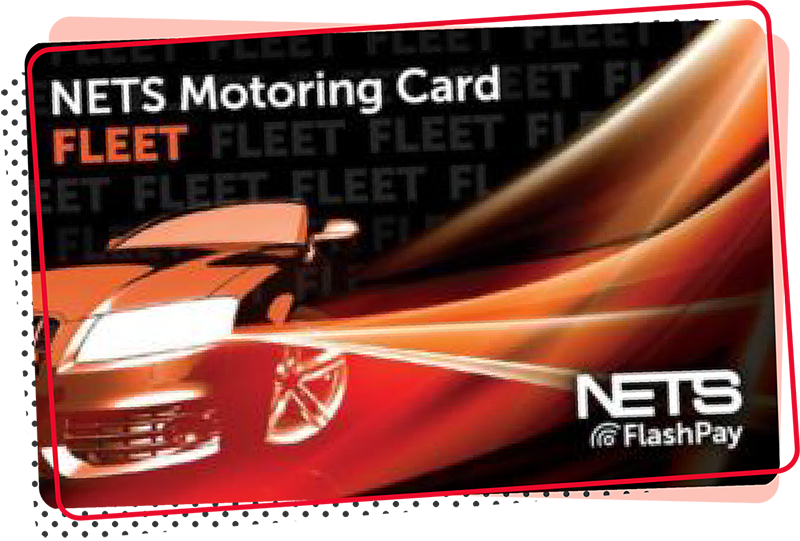
NETS Fleet Motoring Card
NETS Fleet Motoring Card
All Questions
Organisations with fleet operations can use the NETS Fleet Motoring Card for Electronic Road Pricing (ERP) and Electronic Parking System (EPS)-enabled car park payments.
The NETS Fleet Motoring Card is compatible with the existing Dual-Mode IU and the future On-Board Unit.
If your fleet is still equipped with the first generation in-vehicle unit (IU), you can continue using the NETS CashCard and only switch over to the NETS Fleet Motoring Card when you have upgraded to the next generation ERP system.

Fleet operators are able to monitor their drivers’ card usage, thereby reducing workload to process paper claims of ERP and car park payments.
Kindly complete the Application Form for Fleet Motoring form and submit to info@nets.com.sg.
Retailing at $5 per card with no stored value, the NETS Fleet Motoring Card as with standard CEPAS 2 cards has a validity period of 7 years from the date of issue.
Yes, if you are ordering for the first time, the minimum quantity is 10 cards. For subsequent orders/ re-ordering of cards due to replacement of lost and/or damaged cards, a minimum quantity of 10 cards is required. Each card is priced at $5 per card. Simply submit your completed Application Form for Fleet Motoring form to info@nets.com.sg.
Yes, NETS will add them automatically into the monthly reports.
You can top up the NETS Fleet Motoring Card at the following locations:
- NETS Top-up Machine at all car parks (Please select ‘NETS FlashPay/Contactless CashCard’)
- NETS App via Google Play Store or Apple App Store*
- DBS/POSB, OCBC and UOB ATMs (Please select ‘NETS FlashPay/Contactless CashCard’)
- Convenience Stores*: 7-Eleven & Cheers
- Auto Top-Up using Credit/Debit Card as Source of Funds*
- NETS Customer Service Centre
- 351 Braddell Road #01-03 Singapore 579713
- Operating Hours – 8:30 am to 5:30 pm (Mondays – Fridays). Closed on weekends and public holidays
*Top-up convenience fee may apply:
- up to $0.60 per transaction for top-up with cash or credit/debit card
- up to $0.30 per transaction for top-up with NETS Bank Card
You can register and activate the Auto Top-Up (ATU) service on NETS App. Please ensure your mobile is NFC-enabled to top up, check balance and transaction via NETS App.
- Download NETS App from Google Play Store or Apple App Store.
- Select ‘Auto Top-Up’ on the home screen, follow by ‘Register Auto Top-Up’, and complete the registration form
- An activation code will be sent to you via SMS, and an email within 2 days upon successful registration
- Select ‘Auto Top-Up’ on the home screen followed by ‘Activate Auto Top-Up’
- Enter the 6-digit ATU activation code and select ‘Activate’
Note: You can only set up to five (5) cards per credit/ debit card registered as a source of fund for ATU.
You may wish to contact our sales & customer service officer at 6274 1212 or email info@nets.com.sg for information on various terminal subscription, monthly fees and charges.
Submit the completed Application for NETS Terminals & SGQR Labels form to info@nets.com.sg for NETS to process the application and contact the organisation on the terminal set-up.
To ensure a smooth payment experience with the NETS Fleet Motoring Card at car parks, please take note of the following:
- For car parks that are able to detect payment card information from the in-vehicle unit (IU) when you enter and exit (also known as full EPS-enabled car parks), please keep NETS Fleet Motoring Card inside IU when entering and exiting car park.
- For car parks that can only detect payment card information from the IU when you enter but not when you exit (also known as semi-EPS car parks), kindly remove NETS Fleet Motoring Card from your IU, tap and hold card against the car park reader when exiting.
- For car parks that do not detect payment card information from the IU when you enter or exit (also known as non-EPS car parks), please tap and hold card against car park reader when entering and exiting car park.
By reviewing the monthly reports on a consistent basis, you should be able to determine if there are any abnormal usage patterns from any cards assigned to your drivers.
The NETS Fleet Motoring Card is non-refundable and non-retrievable once misplaced or lost. You will need to order and pay for a replacement card.
The refund of the remaining stored value, if any, is subject to the prevailing Terms and Conditions Governing the use of NETS Fleet Motoring Card, and may be amended from time to time by NETS.
Please complete the Refund Application Form and submit it together with the expired NETS Fleet Motoring Card in a sealed envelope to NETS Customer Service Centre at 351 Braddell Road #01-03 Singapore 579713. We are open from 8.30am to 5.30pm (Mondays to Fridays), closed on weekends and public holidays.
It would take about 14 business days for NETS to credit the refund amount back to your selected bank account.
Please follow the steps above to apply for a refund of the remaining stored value.

NETS Integrated POS Solution
NETS Integrated POS Solution
All Questions
QR code digital menu is an add-on feature. You will first need to apply for the NETS Integrated POS terminal before enabling table-side QR code ordering.

NETS POS
NETS POS
Filter by Category
All Questions
A 3-pin power-point and a direct telephone line without call waiting service are required to be ready before installation of the terminal(s).
Yes, 3 rolls of receipt paper per terminal will be provided for free during the installation of the terminal(s). Subsequent receipt paper can be procured at your own cost via NETS authorised suppliers.
All transaction amounts will be credited to the merchant’s designated bank account on the next working day.
Yes, training will be conducted at the point of delivery/collection. Should you require additional training, please submit your request to merchanttraining@nets.com.sg
Please refer to the NETS Terminal Self–Help Guide
Unlike traditional wired terminals using telephone lines or LAN points to function, wireless terminals use mobile data connectivity or WiFi. As such, our wireless terminals can be deployed to virtually any location where there is wireless network coverage, enabling acceptance of payment transactions on the go.
Yes, NETS will apply for the mobile data service on your company’s behalf.
No, consumer mobile data SIM cards cannot be used in any NETS wireless terminals. NETS wireless terminals can only work with NETS-supplied SIM cards. As security and quality of service is a priority for our wireless terminals, NETS has worked with the telecommunications companies to ensure this.
NETS will provide a single-invoice billing for the convenience of our merchants.
NETS wireless terminals are meant to be fully portable when charged. Depending on the merchant’s business requirements, there are different terminal models available. The battery of the terminal functions similarly to a mobile phone, with X hours of standby time and Y hours of usage time. If full portability is not required, a 3-pin power plug can be plugged in to ensure uninterrupted power supply.
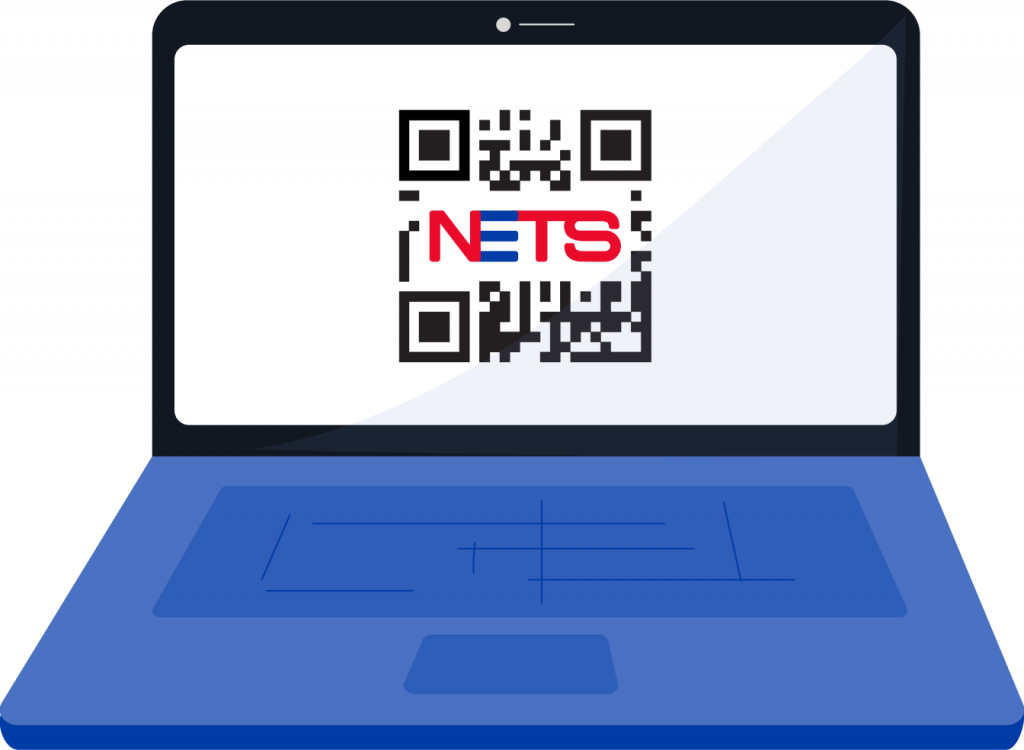
NETS QR Online
NETS QR Online
All Questions
Please visit https://developer.nets.com.sg/ for more information on API, application keys & secret keys info.

NETS SoftPOS
NETS SoftPOS
All Questions
Non-Jail broken Android device with Operating System (OS) 10 and above that support Near Field Communication (NFC) is required. The Android smart device must also be supported by Google Play Services.
The login attempt may be unsuccessful due to the following reasons:
- The User ID and/or User PIN could be incorrect.
- User account is suspended or has been inactive.
- There could be a connection error.
You may reset your User PIN by:
- Selecting “Forgot User PIN” on the login page. Enter the User ID and email address to receive instructions to reset your password.
- Performing User PIN reset from the System Admin Portal.
The card is most likely a non-contactless card. To verify if the card is contactless, please look for the contactless symbol on the card.
NETS SoftPOS only accepts contactless payments performed via contactless cards. Cards without contactless payment function are not supported.
Should the customer use a Singapore-issued card and the sales amount is SGD100.00 and below, customer can swiftly pay by tapping their contactless card on the back of the Android smart device.
Whereas, sales amount exceeding SGD100.00 will prompt customer to enter their PIN number on NETS SoftPOS to verify the transaction.
Should the customer use a foreign-issued card and sales amount is SGD100.00 and below, customer can swiftly pay by tapping their contactless card on the back of the Android smartphone.
Whereas, sales amount exceeding SGD100.00 will prompt user to sign their signature on NETS SoftPOS to verify the transaction.
The Merchant Agreement has a set of guidelines to identify the legitimacy of NETS, Visa, Mastercard, AMEX, and JCB.
Since daily credit settlements are automatically performed every day, merchants will have to refund the customer through NETS SoftPOS.
Before performing another transaction, navigate to “Sales History” to search for the transaction.
All transactions displayed in “Sales History” are approved and successful transactions. Voided transactions will be displayed as well.
All transactions displayed in “Sales History” are approved transactions (not settled) and voided transactions. If the transaction is not displayed, this means the transaction has not gone through.
Transactions made up to 3 months ago can be traced back from the System Admin Portal.

NETS Vending Solutions
NETS Vending Solutions
All Questions
NETS Vending Solution is an affordable bundled solution that provides a wide variety of payment option via NETS Certified Unattended Terminal which is weather proof and tamper resistant, and hence, your ideal solution for vending machine and any unattended kiosks.
NETS Vending Solution may vary across vending machines and unattended kiosks in terms of integration requirements. For more information, please submit an Online Enquiry via the button below for our Sales Representative to contact you.
NETS Merchant Portal is bundled as part of NETS Vending Solution to offer simple transaction management, giving you greater ease and convenience in running your vending business.

Self Service Solutions for F&B
Self Service Solutions for F&B
All Questions
Self-Service Kiosks may be integrated with a Unified POS terminal, which allows you to accept NETS Card & QR, Credit / Debit Card payments at your store.

SGQR Label
SGQR Label
Filter by Category
All Questions
QR codes are a form of bar code that has your unique merchant information securely embedded within. Your customer will just need to scan the QR with a payment app, and enter the payment amount to make payment.
- Grow your business. Attract customers who may not have sufficient cash. Tap on a large base of NETS users. Consumers with any of the following apps can make NETS QR payments – DBS PayLah!, OCBC Digital, UOB TMRW, Standard Chartered Mobile and overseas wallets.
- It’s quick & easy to use. You no longer need to wait for customers to enter their PIN. Your customers simply access the QR scanner within the payment app of their choice, scan the QR sticker, enter the payment amount and the payment is complete.
- Reduce your operational costs by going cashless. Save on trips to the bank and minimise coin handling costs. You can also capture transaction amounts accurately, reducing reconciliation errors and theft.
SGQR is a single standardised QR code for e-payments and combines multiple payment schemes into a single SGQR Label. Consumers just need to look out for the SGQR Label to see which payment options a merchant accepts, while merchants only need to display one SGQR Label instead of many labels. The SGQR scheme is co-owned by MAS and IMDA.
A single SGQR Label is all you need. Find out how you should display your SGQR Label below.
The NETS QR code is a QR code payment platform able to accept payments from customers using DBS PayLah!, OCBC Digital, UOB TMRW, Standard Chartered Mobile and Overseas Wallets.
Each merchant acceptance point will receive an SGQR Label, allowing merchants to accept NETS QR payment options from the above mentioned mobile apps / wallets.
- The customer opens the payment app of their choice
- Select ‘Scan QR’ button within app, and point camera towards the QR code
- Enter payment amount
- App will then display the successful payment notification
NETS enabled SGQR Labels can accept payments via the following mobile apps and wallets – DBS PayLah!, OCBC app, UOB TMRW, Standard Chartered Mobile, Maybank2u SG, NETS App and overseas wallets.
Please check your NETSBiz App or NETS Terminal for the notification and validate that the transaction amount received is correct.
NETSBiz App:
You can either verify payment has been made successfully by viewing the confirmation message on the customer’s phone or use NETSBiz App to view and set up the pop-up and voice alert* notification. Alternatively, you can click on the “Refresh” button on NETSBiz App to view the latest transaction status if you did not receive any payment notifications.
*Please configure your notification settings to enable pop-up notification and voice alert in NETSBiz App. Note: Voice alert is not available on IOS.
NETS Terminal (for hawkers centres, canteens and coffee shops):
You can look out for the successful approval on the terminal screen and printed receipt.
Please take the transaction approval from the NETSBiz App or NETS Terminal as the final transaction response.
Customers facing connectivity issues with their payment app may have made multiple attempts to make payment, and as a result been overcharged. If a customer requests for a refund on the overcharged amount, please ensure you validate the customer’s request by checking the transaction details via your NETSBiz app or Merchant Portal before providing the refund.
You can view your daily sales totals and your transaction history via the NETSBiz App. You can also view your transactions via Merchant Portal, using the ‘SOF’ and ‘Channel’ fields. The ‘Channel’ column will display ‘Static QR’. The transaction amounts are in SGD.
Note that if you have a terminal as well, your terminal’s daily sales total will not reflect transactions initiated via the SGQR Label.
You can login to Merchant Portal (“MPortal”) which is an online tool (web only) that consolidate all your daily NETS transactions from multi-channel customer touch-point terminals to ease your reconciliation process. You can access daily transaction records from the previous working day.
You can provide us with your SGQR ID. The SGQR can be found on the top right hand corner of your SGQR Label. You will receive a replacement SGQR Label, with both the payment logos of NETS and your existing merchant acquirer(s).
Your SGQR Label will be replaced to include the payment logos of both NETS and the merchant acquirer you sign up with.
Refer to our support page for guides on digital payments and usage of the NETSBiz App. If you require further training, reach out to us at merchanttraining@nets.com.sg and we will contact you to arrange a suitable training date.
Yes, you can. Transaction management is made simple with the NETSBiz App and Merchant Portal. We have tailored our solution to give you greater ease and convenience in running your business.
NETSBiz is a mobile application published by NETS which allows merchants to receive notifications when a consumer-initiated payment is made via NETS QR codes. This allows users to verify that payment by a consumer is successfully paid. NETSBiz is currently only available for merchants in Singapore.
Yes, it is free and is available for download on Google Play Store or Apple App Store.
Firstly, ensure that you have downloaded the NETSBiz App onto your mobile phone from the Google Play or Apple App Stores.
- Tap on the “Scan QR” icon on the screen and scan the QR label issued to you by NETS for your business. You will have to allow the NETSBiz App to use the camera function on your phone.
- Once you have scanned the SGQR Label, the app will prompt you to enter the last 4 digits of your mobile number. This is the mobile number which you have stated in your merchant application form with NETS.
- After you have entered the last 4 digits of your mobile number, a One-Time Passcode (OTP) will be sent to you.
- Enter the OTP within 3 minutes. If you exceed the 3 minute timeframe, you will have to request for another OTP by selecting “Resend OTP” on the app.
- You will be logged in to the app after the OTP is entered. No username or password is required to log in to the NETSBiz App. You will remain logged in, until you select the log out function in the app.
Once your employer/manager has authorised you to receive payment notifications, you will receive and email with a link to download the NETSBiz App.
- Scan the SGQR Label which is used to receive payments at your workplace. You will need to allow the NETSBiz App to use the camera function on your phone.
- Once you have scanned the SGQR Label, the app will prompt you to enter the last 4 digits of your mobile number.
- After you have entered the last 4 digits of your mobile number, a One-Time Passcode (OTP) will be sent to you.
- Enter the OTP within 3 minutes. If you exceed the 3-minute timeframe, you will have to request for another OTP by selecting “Resend OTP” on the app.
- You will be logged in to the app after the OTP is entered. No username or password is required to log in to the NETSBiz App. You will remain logged in, until you select the log out function in the app.
If you are the business owner, please ensure that you are entering the last 4 digits of the mobile number which you have indicated on your NETS Application Form.
If you are a store manager/employee, kindly ensure that you have been authorised to access the app.
If you have changed your mobile number but not your mobile phone, kindly contact the NETS customer service (by calling 6274 1212 or writing in to info@nets.com.sg) to update your mobile number.
If you are a store manager/worker, please inform the business owner to update your mobile number on his/her app.
Yes. However, you will have to download the NETSBiz App on your new mobile phone and log in by scanning the QR code of your business (if you are the owner) or the QR code at your workplace (if you are an employee).
No. You can only be logged in to the NETSBiz App on one mobile device with your mobile number at any given time. If you log in to NETSBiz App on a second device, you will be automatically logged out on your first mobile device.
Yes.
If you have been receiving numerous OTPs, it is possible that someone else is trying to log in to the app using your mobile number. Kindly contact our customer service centre at 6274 1212 or email info@nets.com.sg for further assistance.
Please check:
- If you are connected to the internet as you will need an Internet connection to receive notifications from NETSBiz App.
- You can click on the Refresh button to retrieve the latest transaction if you did not receive any successfully payment notification. (Note: Please ensure you are on the latest version of NETSBiz App.)
Please advise your customers to use other modes of payment in the absence of the NETS Terminal and NETSBiz App.
The amount shown on the NETSBiz App is the amount you have received from the consumer. The consumer may have entered the wrong price. You can request that the consumer makes another transaction by scanning the SGQR Label, and entering the difference in price. For example, if the food is $3 and you have only received $2, you can ask the consumer to scan your SGQR Label again and enter $1 for payment.
To view the transaction history, click on the “History” icon on the top left hand corner within the homepage.
To see the details of a particular transaction, simply tap on that transaction in the transaction history page. Under this page, you can print the receipt by connecting to your mobile phone to a printer via Bluetooth.
No, the refund function is currently not available on the NETSBiz App.
- To add users, tap on the “Settings” icon on the top right hand corner of the homepage.
- Go to “Manage Users”. If you wish to grant a user to have access to receive payment notifications for all the SGQR Labels, then select “Manager(s)” and key in the mobile phone number of the person you are adding.
- If you wish to grant a user to have access to receive payment notifications of a particular SGQR Label, select SGQR Label under “Worker(s)” and key in the mobile phone number of the person you are adding.
Business Owner
The User whose mobile number is registered with NETS and has the access to the payment notifications of all the branches in the business. A business owner is also the only user who is able to add both managers and workers to access the payment notifications on the app.
Manager
User added by the business owner to have access to payment notifications of all the stall branches in the business. A manager is able to add other workers to access payment notifications, but is unable to add other managers on the app.
Worker
User added by the business owner or the manager to have access to payment notifications of the particular stall he/she works at. A worker is unable to add anyone to receive payment notifications on the app.
Yes, if you are added as a manager, you will be able to add other users within the ‘Worker’ role. However, you will not be able to add another manager.
No, if you are added as a worker by the business owner or manager, you will not be able to add other users to receive payment notifications on the app.
The NETSBiz app does not currently support foreign mobile numbers.
If your employer/manager has granted you access to receive payment notification, you will receive an SMS to said that “You have been granted access to Terminal: 1234” (example).
- Go to “Settings” and select “Manage Users” to view the list of users.
- Click on the user whom you wish to remove.
- A “Remove” pop-up will appear.
- Click on “Remove” to remove the user.
- Once you have removed the user, the particular user will be logged out of the app on his/her mobile phone automatically.
For ease of tracking, you can rename your Terminal IDs.
- Go to “Settings” and select “Terminal ID(s)”.
- Click on the Terminal ID which you wish to name.
- Enter the new name for the Terminal ID.
Note: There is a limit of 15 characters, including spacing.
For Android only:
To mute voice notifications for Android, go to “Settings”, “Notification”, turn off under “Voice Alert”.
For both Android and iOS:
To stop payment notification messages from appearing on your phone for Android and iOS, go to your mobile setting and turn off notification for NETSBiz App.
Note: Please remember to turn it back on when you are back to work in order to receive payment notification.
Go to “Settings” and Select “Language”. The NETSBiz App currently supports English and Chinese.
The NETSBiz App cannot be logged in on multiple devices with the same mobile number at any given time. When the same mobile number is logged in to another mobile device, there will be an auto log-out on the mobile device which was logged in earlier.
To log in again, simply scan the QR label and enter the last 4 digits of your mobile phone. Once you are logged in, the other user will be logged out automatically.
If you are the business owner/ manager and you intend to grant payment notification access to a person, please communicate with the person to enter his/ her own mobile number to log in. Please also ensure that you have added that person’s mobile number on the NETSBiz App before asking the person to log in.
No, you will be logged in even after closing the app. You will only be logged out if you select “Log Out” in the “Settings” page.
No. You are only able to view the payment notifications from the business which is tagged to the MID of the QR label you have last scanned. For instance, if you log in by scanning the QR of Business A, then you will receive payment notifications of Business A; to receive the payment notifications of Business B, log out from the app session of Business A and scan the QR label tagged to Business B.
For Android only:
First, ensure that you have enabled voice alerts for your NETSBiz App. To check this, go to “Settings”, “Notification”, turn ON under “Voice Alert”.
If it was enabled and there is still no voice alert notification, check on the settings of your mobile device by accessing : Settings >> Accessibility >> Text-to-Speech >> Select Google Text-to-Speech Engine.
The NETSBiz App supports Android version 5.0 and above, as well as, iOS version 10.0 and above.
When you fail 5 OTP verifications consecutively, the App will block you as a spam-preventive measure. Please be reminded to check that the OTP prefix matches the one on the NETSBiz App before submitting the OTP.
If you have keyed in 5 wrong OTPs consecutively, please contact the NETS customer service (by calling 6274 1212 or writing in to info@nets.com.sg) and we will assist to unblock your account.
A valid NEA license issued to your business is required to qualify for the application of SGQR Label. The location of your business should fall under one of the following categories:
- Hawker Centres
- Canteens
- Coffee Shops
If you are keen / interested to find out more, kindly reach out to our NETS team for assistance.
NETS Customer Service Hotline: 6274 1212
NETS E-mail: info@nets.com.sg
Yes, that is possible.

Unified POS
Unified POS
All Questions
To accept QR payments on Unified POS, you will need to select ‘NETS QR’ on your terminal. After keying in the payment amount, a NETS QR code will be generated on your terminal screen. You may then ask your customers to scan the NETS QR and pay using their preferred mobile wallet. For more details, kindly refer to our merchant guide.
Have more questions? You can still reach us at the following:
Reception
(65) 6272 0533
(65) 6229 7201
8:30am to 5:30pm (Mondays -Fridays)
We are closed on Saturdays, Sundays and Public Holidays
NETS Customer Service Hotlines
(65) 6274 1212
(65) 6229 7200
9am to 9pm (Daily)

NETS Main Office
351 Braddell Road #01-03
Singapore 579713
8:30am to 5:30pm (Mondays – Fridays)
We are closed on Saturdays, Sundays and Public Holidays.