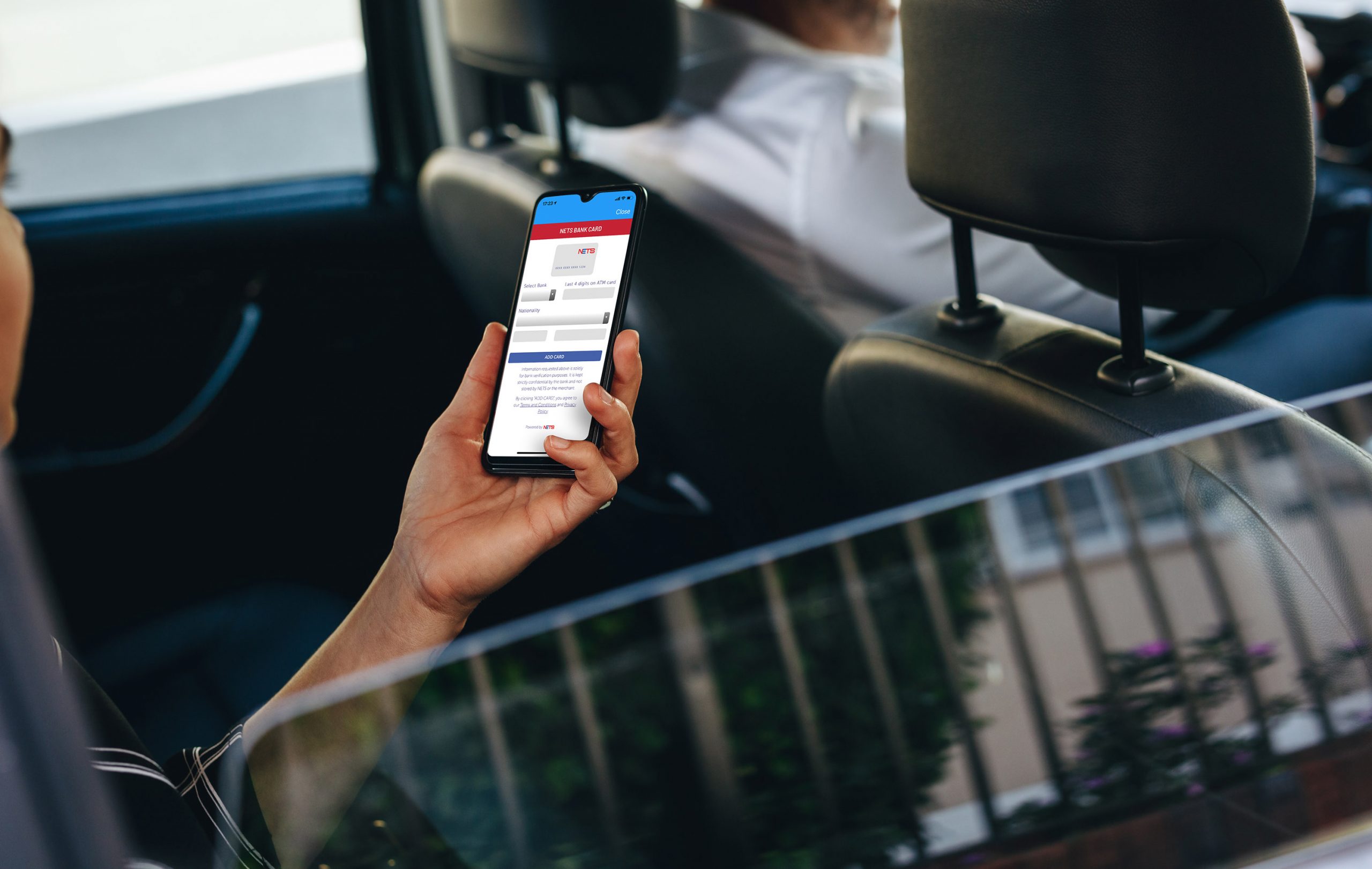

NETS In-App Payment
Enjoy convenient in-app payment with just one simple click on your phone
NETS’ new in-app payment method allows you to add your NETS Bank Card in selected merchants’ mobile apps, offering you convenience and peace of mind at your fingertips.
Benefits
Why add your NETS Bank Card?
Seamless payments
Make online payments in one click, without having to fill in card details or log in to your bank account.
Easy to start
Easily add your existing NETS Bank Cards, which include NETS ATM, debit cards or NETS-enabled credit cards issued by DBS/POSB and OCBC; or NETS ATM or debit cards issued by UOB in Singapore.
Safe and secure
Your data is protected through tokenisation, where merchants will never have access to your card details.
How To Use
How to make in-app payment using NETS Bank Card?
Supported Apps
These merchants allow you to add your NETS Bank Card on their apps.
Bill Payment / Finance / Transport / Telecommunications

AXS Payment

CDG Zig

Singtel Prepaid hi!App
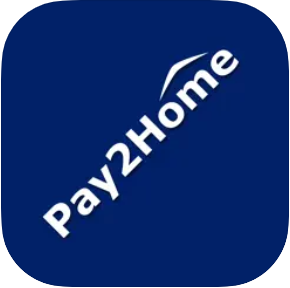
Pay2Home

Kuikpay

OurCar.SG

Autom Parking

Geenet Mobile

Zero1 SG
Food & Beverage

BreadTalk Group Rewards

luckin coffee

Kenangan Coffee

Mr Coconut

PlayMade

Jollibee Singapore

Bee Cheng Hiang Singapore

Chope

Sushi Tei
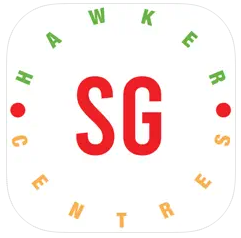
SG Hawker Centres
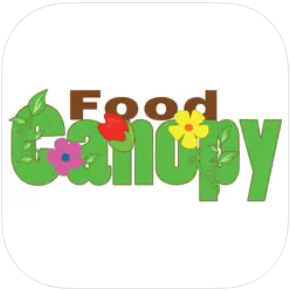
Food Canopy

NUSmart Dining

Delivery Chinatown
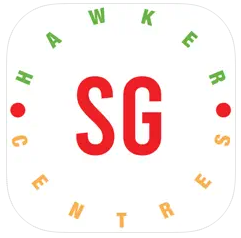
SG Hawker Centres
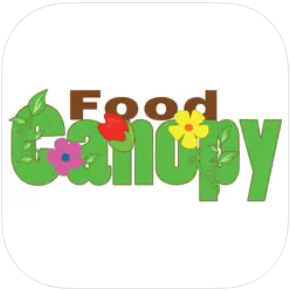
Food Canopy

NUSmart Dining

Just Cheetah

Nestia – Make Life Simple
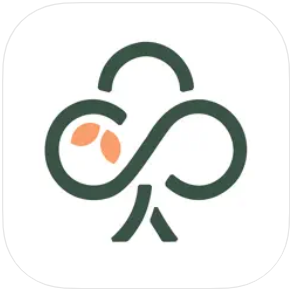
TreeDots for Merchants

WEBUY SG
Lifestyle / Retail / Healthcare / Travel

kcuts Go

Pick & GO

Boulder Movement

Brezze SG

1doc

Hometown
In ensuring safe, secure transactions, NETS in-app payment employs next-generation card tokenisation technologies and is the first tokenisation initiative rolled out by a domestic card scheme to third-party merchant mobile platforms. Our efforts in driving innovative cashless payment solutions have not gone unnoticed.
Highlights
Frequently Asked Questions
Filter by Category
All Questions
Did not find what you were looking for? You can still reach us at the following:


